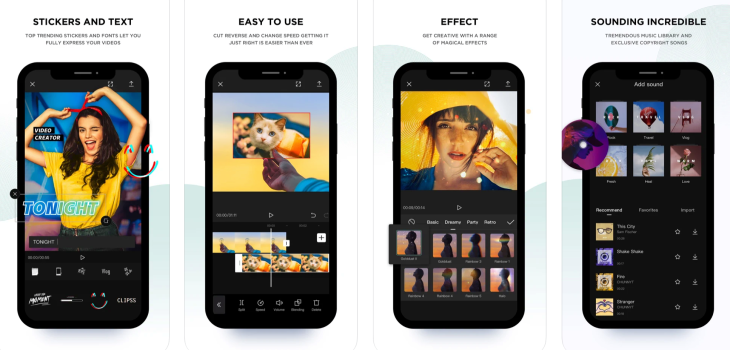CapCut is a smartphone software for mobile devices that was created to enhance the popular social networking site TikTok’s basic video editing tools. The application is free to download and use. CapCut Mobile, CapCut iOS and CapCut for PC all have comparable capabilities that let you add filters, overlays, direction changes, soundtrack, filters, and much more to existing TikTok clips. It also includes splitting, inverse, and several other modifying features to help you improve and professionalize your TikTok movies.
Features of CapCut Editor
1. Split Function
It’s straightforward to use, with a clear user interface. Simply open a clip, drag the cursor to the location where you wish to split the clip, and select the Split option. Since you can split the file keyframes to view the exact split place, you do not lose any film.
2. Slow and Fast Motion
Here you may also make slow-mo and extreme closeups clips. Select a predetermined rate proportional to the movie’s fastest pace by tapping on the Speed button. You’ll be enabled to see the movie’s length alter as you vary the pace, which is quite beneficial.
3. Add Music
CapCut includes a large library of free soundtracks that can dramatically improve the quality of your TikTok films. The sounds are of excellent quality, so you can effortlessly include them into your film by inserting an original sound and adjusting its location to complement the clip.
CapCut Editing Tips and Trips
1. How to make stack videos?
You can place one video or image on top of other videos or images. Select the video or image you want to edit. Go to overlay, click on add overlay, and then you can go on to select whatever video or images you want to keep atop the original one. You can drag and decide the location and size of the second thumbnail.
2. How to use keyframes?
Keyframe is the effect that makes any text, image, or video move from one point to another point. Select the videos you want to edit. Select the keyframe button on the right. Choose the time frames of the second video as to when the location should change. Drag the thumbnail and put it in that location.
3. How to add social media handles?
Download a png photo of the social media logo that you wish to add. In CapCut, select the video/image and click on add overlay. Add the downloaded image. Resize and add it where you desire. Click on add text and write the name of your handle. Resize and you’re done.
4. How to get cinematic black bars?
Select the video you wish to add this effect too. Go to edit, then custom crop or use the presets. Then check the mark and you will get black bars on the top and bottom to give it a cinematic look.
5. How to get the zoom-in effect?
Choose the video you wish to edit. Click on the keyframe on the top right. Add a keyframe to the start and the end. Click on the video and add the keyframe again. Then pinch on the video to zoom in. Click on play to watch your video slowly zoom in.